Nvidia TAO
The NVIDIA TAO Toolkit is a low-code version of the NVIDIA TAO framework that accelerates the model training process. ClearML integrates seamlessly with TAO Toolkit, automatically logging metrics, model files, plots, debug samples, and more, so you can gain more insight into the training process.
Setup
Install the
clearmlpython package:pip install clearmlTo keep track of your experiments and/or data, ClearML needs to communicate to a server. You have 2 server options:
- Sign up for free to the ClearML Hosted Service
- Set up your own server, see here
Connect the ClearML SDK to the server by creating credentials (go to the top right in the UI to Settings > Workspace > Create new credentials), then execute the command below and follow the instructions:
clearml-initJupyter NotebookIf you're using Jupyter Notebook, in the New Credential modal, click "Jupyter Notebook", and copy the credential and paste them in your notebook
Set Credentials in TAO Toolkit LauncherYou can set environment variables with your ClearML credentials via the TAO Toolkit launcher. Add your credentials to the
Envselement of the~/.tao_mounts.jsonfile as shown below:{
"Mounts": [
],
"Envs": [
{
"variable": "CLEARML_WEB_HOST",
"value": "https://app.clear.ml"
},
{
"variable": "CLEARML_API_HOST",
"value": "https://api.clear.ml"
},
{
"variable": "CLEARML_FILES_HOST",
"value": "https://files.clear.ml"
},
{
"variable": "CLEARML_API_ACCESS_KEY",
"value": "<API_ACCESS_KEY>"
},
{
"variable": "CLEARML_API_SECRET_KEY",
"value": "<API_SECRET_KEY>"
}
],
"DockerOptions": {
}
}Customize the ClearML Task through TAO Toolkit. Under
visualizer.clearml_configof your training configuration file, you can set the following:task- Name of the ClearML Task. In order to maintain a unique name per run, TAO Toolkit appends to the name string a timestamp of the experiment creation time.project- Project where the task will be storedtags- Tags to label the task.
For example:
clearml_config{
project: "TAO Toolkit ClearML Demo"
task: "detectnet_v2_resnet18_clearml"
tags: "detectnet_v2"
tags: "training"
tags: "resnet18"
tags: "unpruned"
}This configuration may vary depending on the schema the network follows. For more information, see the NVIDIA documentation.
And that's it! Whenever you train a model using TAO Toolkit, a ClearML Task will be created, which will capture your model files, training configuration, scalars, debug samples, plots, console output, and more. You can view all of this captured information in the ClearML Web UI.

Remote Execution
ClearML logs all the information required to reproduce an experiment on a different machine (installed packages, uncommitted changes etc.). The ClearML Agent listens to designated queues and when a task is enqueued, the agent pulls it, recreates its execution environment, and runs it, reporting its scalars, plots, etc. to the experiment manager.
Deploy a ClearML Agent onto any machine (e.g. a cloud VM, a local GPU machine, your own laptop) by simply running the following command on it:
clearml-agent daemon --queue <queues_to_listen_to> [--docker]
Use the ClearML Autoscalers to help you manage cloud workloads in the cloud of your choice (AWS, GCP, Azure) and automatically deploy ClearML agents: the autoscaler automatically spins up and shuts down instances as needed, according to a resource budget that you set.
Cloning, Editing, and Enqueuing
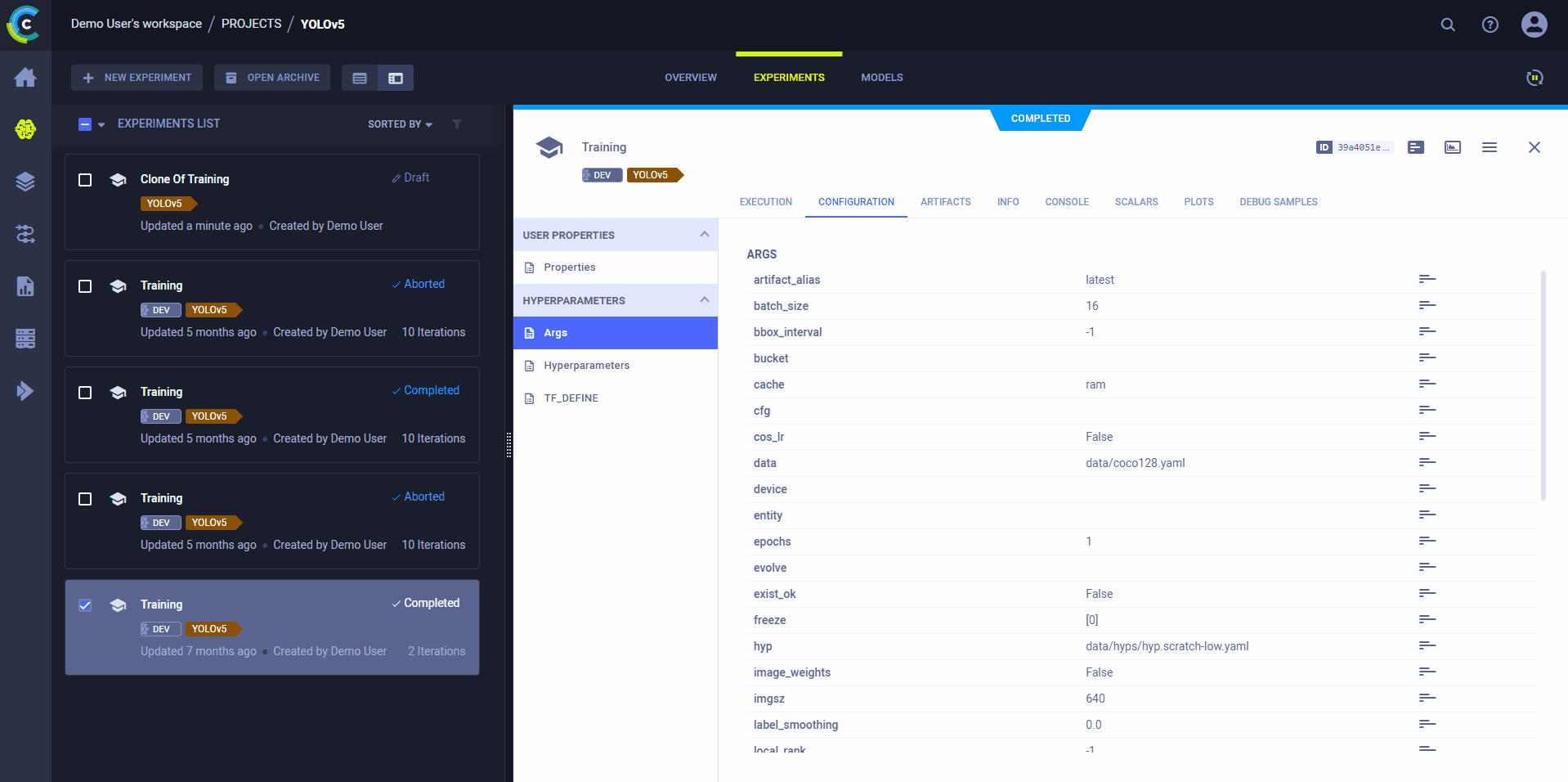
Use ClearML's web interface to edit task details, like configuration parameters or input models, then execute the task with the new configuration on a remote machine:
- Clone the experiment
- Edit the hyperparameters and/or other details
- Enqueue the task
The ClearML Agent executing the task will use the new values to override any hard coded values.