Dataset Details
The datasets page shows datasets created with clearml v1.6 or newer.
Datasets created with earlier versions of clearml are available in their original project.
The dataset page lists the dataset's versions. For a selected version, the Dataset Version Panel shows its lineage in graph form.
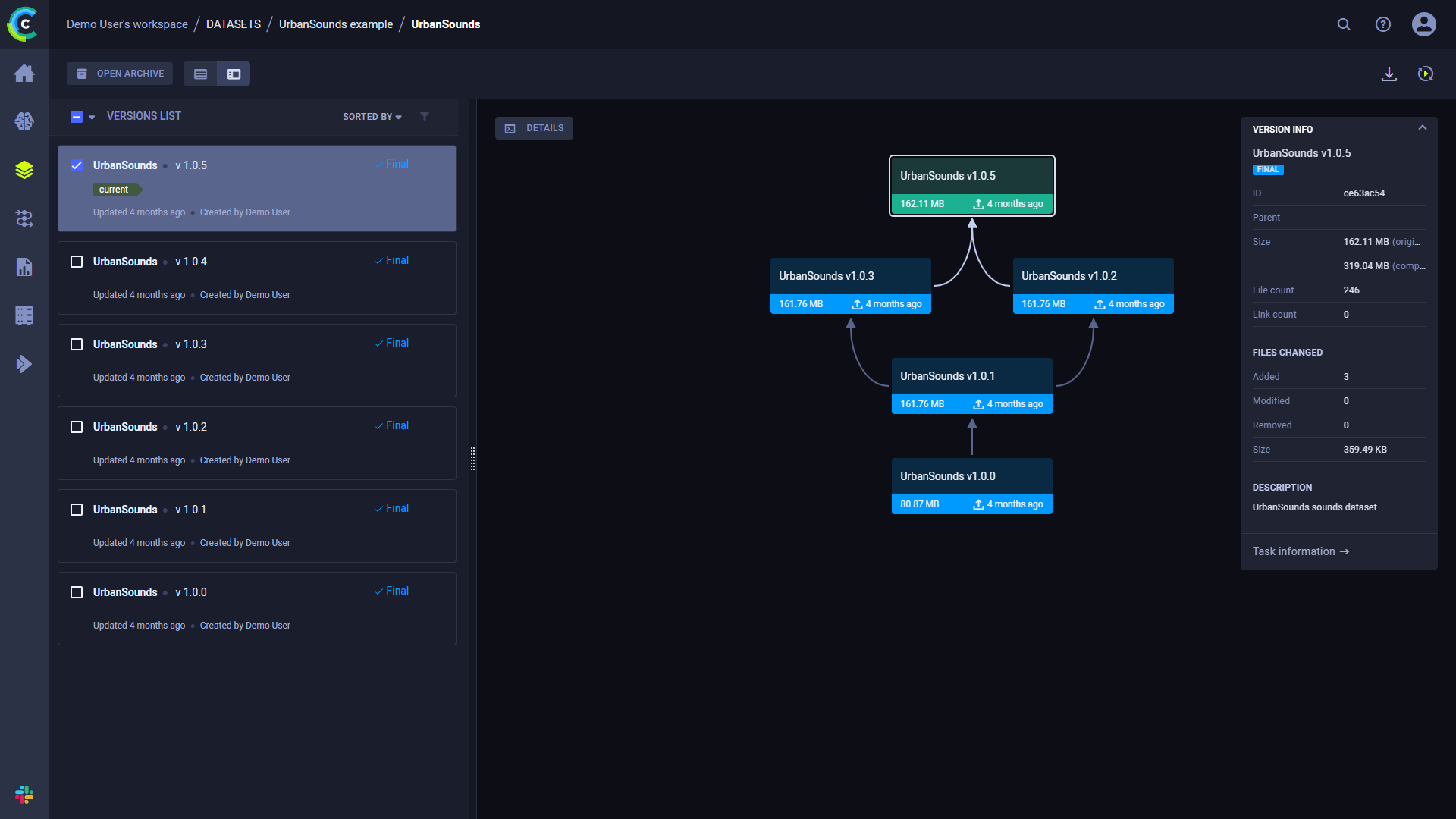
Each node in the graph represents a dataset version, and shows the following details:
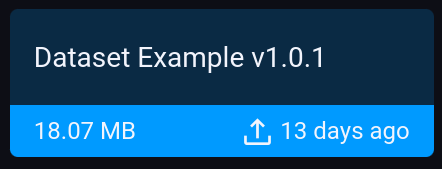
- Version name and number
- Version size
- Version update time
- Version details button - Hover over the version and click
to view the version's details panel
You can archive dataset versions so the versions list doesn't get too cluttered. Click OPEN ARCHIVE on the top of the list to open the archive and view all archived versions. From the archive, you can restore versions to remove them from the archive. You can also permanently delete versions.
You can download the dataset version list as a CSV file by clicking
and choosing one of these options:
- Download onscreen items - Download the values for versions currently visible on screen
- Download all items - Download the values for all versions in this dataset that match the current active filters
The downloaded data consists of the currently displayed table columns.
Version Details
Version Info
On the right side of the dataset version panel, view the VERSION INFO which shows:
- Version name
- Dataset ID
- Parent task name (click to navigate to the parent task's page)
- Version file size (original and compressed)
- Number of files
- Number of links
- Changes from previous version
- Number of files added
- Number of files modified
- Number of files removed
- Change in size
- Version description - to modify, hover over description and click
, which opens the edit window
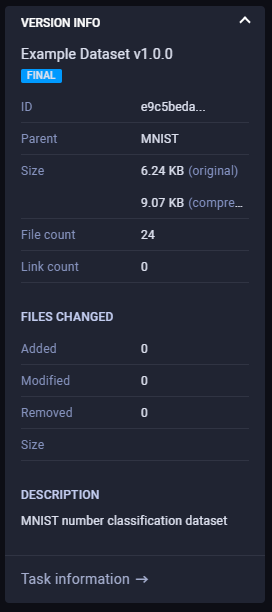
To view a version's detailed information, click Full details, which will open the dataset version's task page.
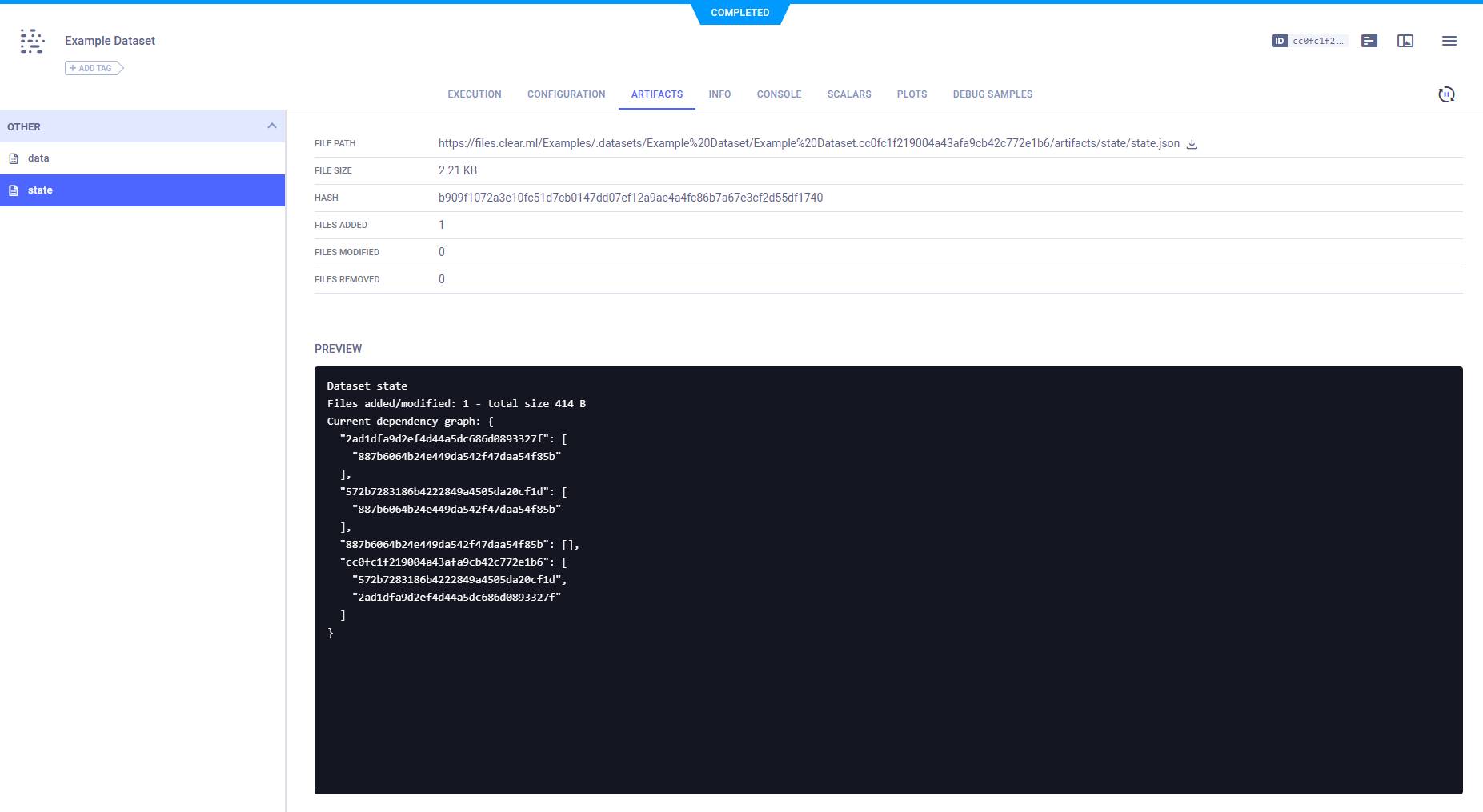
To view the information for any version in the lineage graph, click its node, and the VERSION INFO panel displays that version's details.
Version Details Panel
Click on DETAILS on the top left of the info panel or hover over a version node and click
to view the version's details panel. The panel includes three tabs:
CONTENT - Table summarizing version contents, including file names, file sizes, and hashes
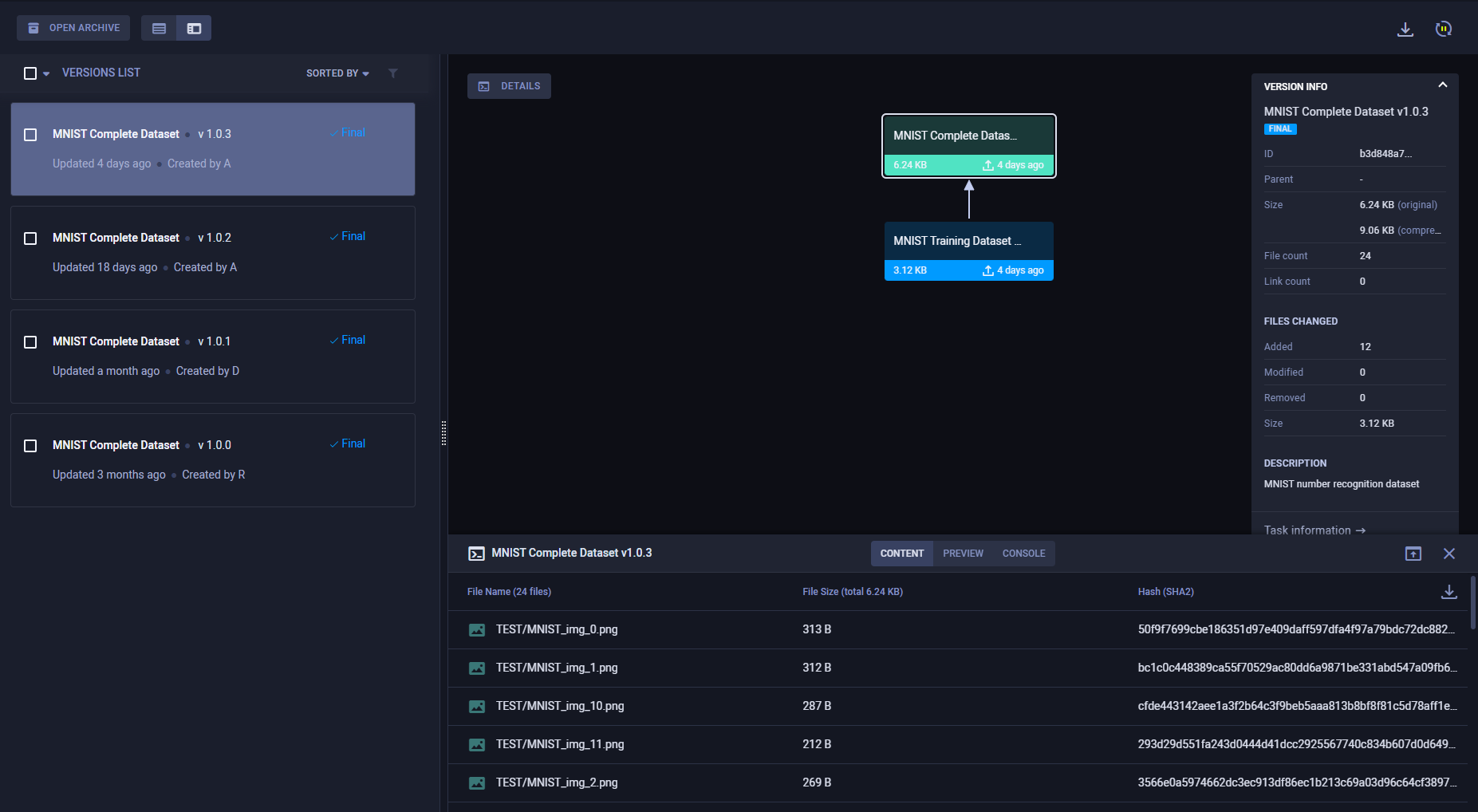
PREVIEW - A preview of the dataset version's contents.

CONSOLE - The dataset version's console output
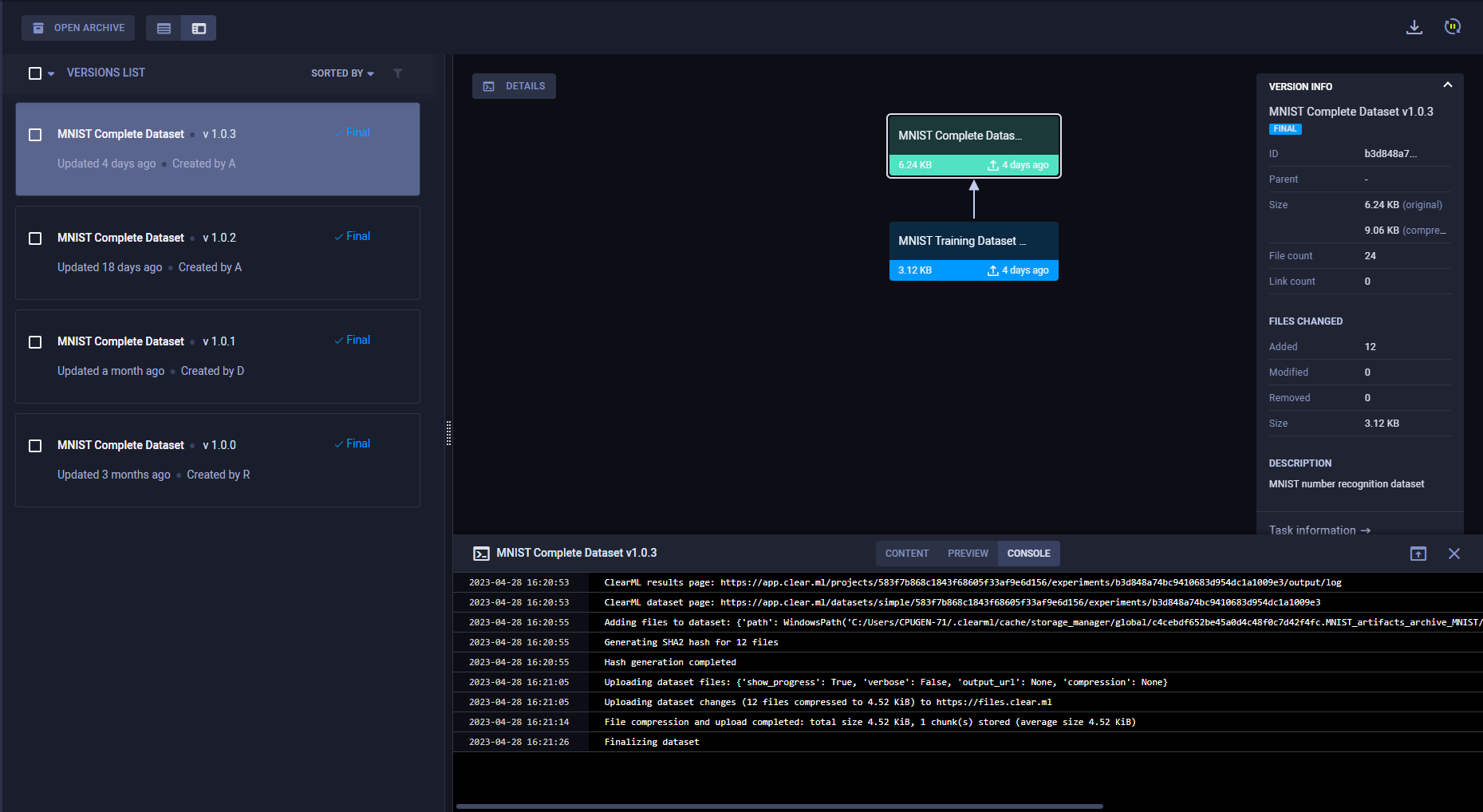
Click on the content panel header to view the panel in full screen.
Dataset Actions
The following table describes the actions that can be done from the dataset versions list.
Access these actions with the context menu by right-clicking a version on the dataset versions list.
| Action | Description |
|---|---|
| Add Tag | User-defined labels added to versions for grouping and organization. |
| Archive | Move dataset versions to the dataset's archive. |
| Restore | Action available in the archive. Restore a version to the active dataset versions table. |
| Delete | Delete an archived version and its artifacts. This action is available only from the dataset's archive. |
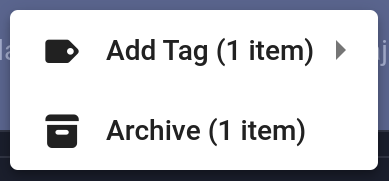
The actions mentioned in the chart above can be performed on multiple versions at once. Select multiple versions, then use either the context menu, or the bar that appears at the bottom of the page, to perform operations on the selected versions.
Selecting Multiple Versions
Select multiple versions by clicking the checkbox on the left of each relevant version. Clear any existing selection by clicking the checkbox in the top left corner of the list.
Click the checkbox in the top left corner of the list to select all items currently visible.
An extended bulk selection tool is available through the down arrow next to the checkbox in the top left corner, enabling selecting items beyond the items currently on-screen:
- All - Select all versions in the dataset
- None - Clear selection
- Filtered - Select all versions in the dataset that match the current active filters