Storage
ClearML is able to interface with the most popular storage solutions in the market for storing model checkpoints, artifacts and charts.
Supported storage mediums include:
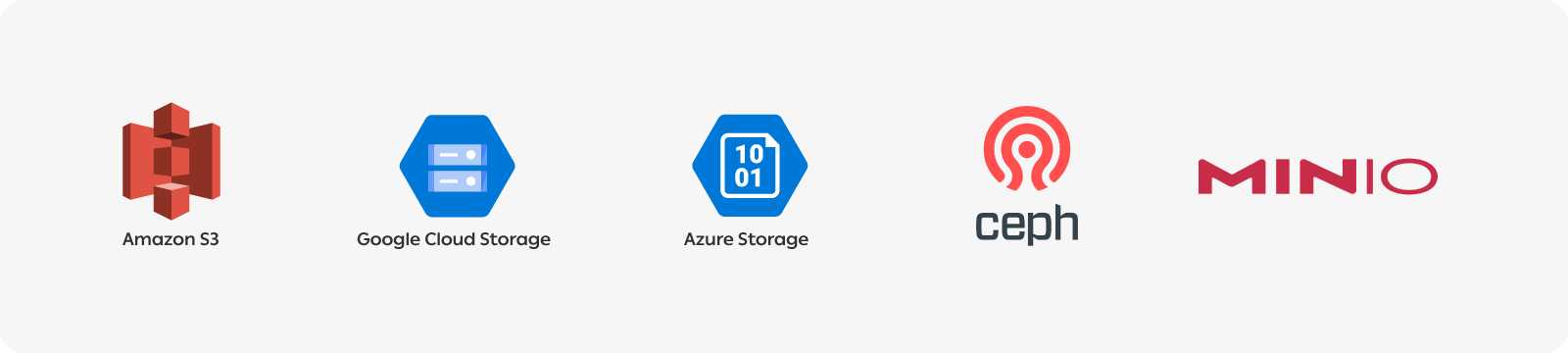
To use cloud storage with ClearML, install the clearml package for your cloud storage type, and then
configure your storage credentials.
Once uploading an object to a storage medium, each machine that uses the object must have access to it.
Installation
For cloud storage, install the ClearML package for your cloud storage type:
- AWS S3 -
pip install clearml[s3] - Azure -
pip install clearml[azure] - Google Storage -
pip install clearml[gs]
Configuring Storage
Configuration for storage is done by editing the clearml.conf.
The ClearML configuration file uses HOCON format, which supports runtime environment variable access.
Configuring AWS S3
Modify these parts of the clearml.conf file and add the key, secret, and region of the S3 bucket.
You can also give access to specific S3 buckets in the aws.s3.credentials section. The default configuration
provided in the aws.s3 section is applied to any bucket without a bucket-specific configuration.
You can also enable using a credentials chain to let Boto3 pick the right credentials. This includes picking credentials from environment variables, a credential file, and metadata service with an IAM role configured. See Boto3 documentation.
You can specify additional ExtraArgs to pass to boto3 when uploading files. You can set this on a per-bucket basis.
sdk {
aws {
s3 {
# S3 credentials, used for read/write access by various SDK elements
# default, used for any bucket not specified below
key: ""
secret: ""
region: ""
use_credentials_chain: false
extra_args: {}
credentials: [
# specifies key/secret credentials to use when handling s3 urls (read or write)
{
bucket: "my-bucket-name"
key: ""
secret: ""
verify: "/path/to/ca/bundle.crt" OR false to not verify
use_credentials_chain: false
},
]
}
boto3 {
pool_connections: 512
max_multipart_concurrency: 16
}
}
}
AWS's S3 access parameters can be specified by referencing the standard environment variables if already defined.
For example:
sdk {
aws {
s3 {
# default, used for any bucket not specified below
key: ${AWS_ACCESS_KEY_ID}
secret: ${AWS_SECRET_ACCESS_KEY}
region: ${AWS_DEFAULT_REGION}
}
}
}
ClearML also supports MinIO by adding this configuration:
sdk {
aws {
s3 {
# default, used for any bucket not specified below
key: ""
secret: ""
region: ""
credentials: [
{
# This will apply to all buckets in this host (unless key/value is specifically provided for a given bucket)
host: "my-minio-host:9000"
key: ""
secret: ""
multipart: false
secure: false
}
]
}
}
}
To force usage of a non-AWS endpoint (like the MinIO example above), port declaration is always needed, even if standard.
To enable TLS, pass secure: true.
Configuring Azure
To configure Azure blob storage specify the account name and key.
sdk {
azure.storage {
containers: [
{
account_name: ""
account_key: ""
# container_name:
}
]
}
}
Azure's storage access parameters can be specified by referencing the standard environment variables if already defined.
For example:
sdk {
azure.storage {
containers: [
{
account_name: ${AZURE_STORAGE_ACCOUNT}
account_key: ${AZURE_STORAGE_KEY}
# container_name:
}
]
}
}
Configuring Google Storage
To configure Google Storage, specify the project and the path to the credentials JSON file.
It's also possible to specify credentials for a specific bucket in the google.storage.credentials section. The default
configuration provided in the google.storage section is applied to any bucket without a bucket-specific configuration.
sdk {
google.storage {
# Default project and credentials file
# Will be used when no bucket configuration is found
project: "clearml"
credentials_json: "/path/to/credentials.json"
# Specific credentials per bucket and sub directory
credentials = [
{
bucket: ""
subdir: "path/in/bucket" # Not required
project: ""
credentials_json: "/path/to/credentials.json"
},
]
}
}
GCP's storage access parameters can be specified by referencing the standard environment variables if already defined.
sdk {
google.storage {
credentials = [
{
bucket: ""
subdir: "path/in/bucket" # Not required
project: ""
credentials_json: ${GOOGLE_APPLICATION_CREDENTIALS}
},
]
}
}
From v1.13.2, clearml supports directly decoding JSON from the credentials_json argument. If ClearML
fails to load the credentials as a file, it will attempt to decode the JSON directly.
Storage Manager
ClearML provides the StorageManager class to manage downloading, uploading, and caching of content directly from code.
See Storage Examples.
Path Substitution
The ClearML StorageManager supports local path substitution when fetching files.
This is especially useful when managing data using clearml-data! If different data consumers have the data physically stored in different locations, path
substitution allows for registering the data into clearml-data once, and then storing and accessing it in multiple locations.
To enable path substitution, modify the clearml.conf file and configure:
sdk {
storage {
path_substitution = [
# Replace registered links with local prefixes,
# Solve mapping issues, and allow for external resource caching.
# {
# registered_prefix = "s3://bucket/research"
# local_prefix = "file:///mnt/shared/bucket/research
# },
# {
# registered_prefix = "file:///mnt/shared/folder/"
# local_prefix = "file:///home/user/shared/folder"
# }
]
}
}
Caching
ClearML also manages a cache of all downloaded content so nothing is duplicated, and code won't need to download the same piece twice!
Configure cache location by modifying the clearml.conf file:
sdk {
storage {
cache {
# Defaults to <system_temp_folder>/clearml_cache
default_base_dir: "~/.clearml/cache"
}
direct_access: [
# Objects matching are considered to be available for direct access, i.e. they will not be downloaded
# or cached, and any download request will return a direct reference.
# Objects are specified in glob format, available for url and content_type.
{ url: "file://*" } # file-urls are always directly referenced
]
}
}
Direct Access
By default, all artifacts (Models / Artifacts / Datasets) are automatically downloaded to the cache before they're used.
Some storage mediums (NFS / Local storage) allows for direct access, which means that the code would work with the object where it's originally stored and not downloaded to cache first.
To enable direct access, specify the urls to access directly.