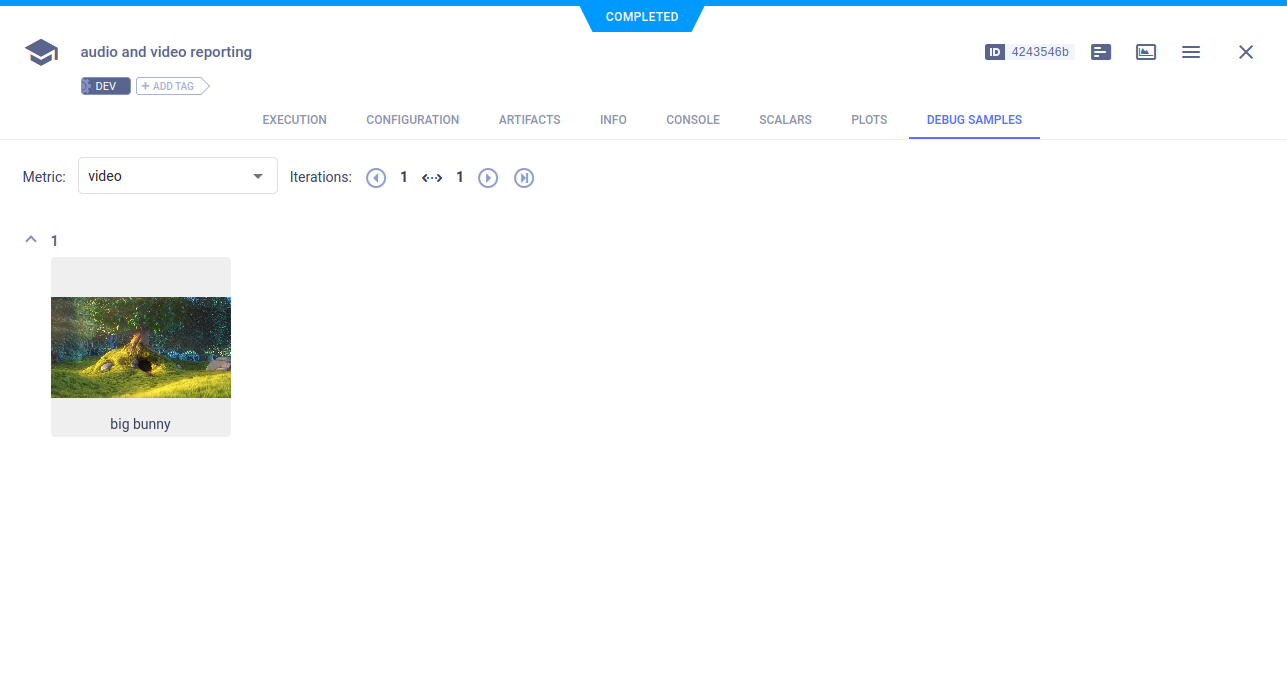Media Reporting
The media_reporting.py example demonstrates reporting (uploading) images, audio, and video. Use the Logger.report_media method to upload from:
- Local path
- BytesIO stream
- URL of media already uploaded to some storage
ClearML uploads media to the bucket specified in the ClearML configuration file or ClearML can be configured for image storage, see Logger.set_default_upload_destination (storage for artifacts is different). Set credentials for storage in the ClearML configuration file.
ClearML reports media in the ClearML Web UI > experiment details > DEBUG SAMPLES tab.
When the script runs, it creates an experiment named audio and video reporting in the examples
project.
Reporting (Uploading) Media from a Source by URL
Report by calling the Logger.report_media
method using the url parameter.
# report video, an already uploaded video media (url)
Logger.current_logger().report_media(
'video', 'big bunny', iteration=1,
url='https://test-videos.co.uk/vids/bigbuckbunny/mp4/h264/720/Big_Buck_Bunny_720_10s_1MB.mp4'
)
# report audio, report an already uploaded audio media (url)
Logger.current_logger().report_media(
'audio', 'pink panther', iteration=1,
url='https://www2.cs.uic.edu/~i101/SoundFiles/PinkPanther30.wav'
)
The reported audio can be viewed in the DEBUG SAMPLES tab. Click a thumbnail to open the audio player.
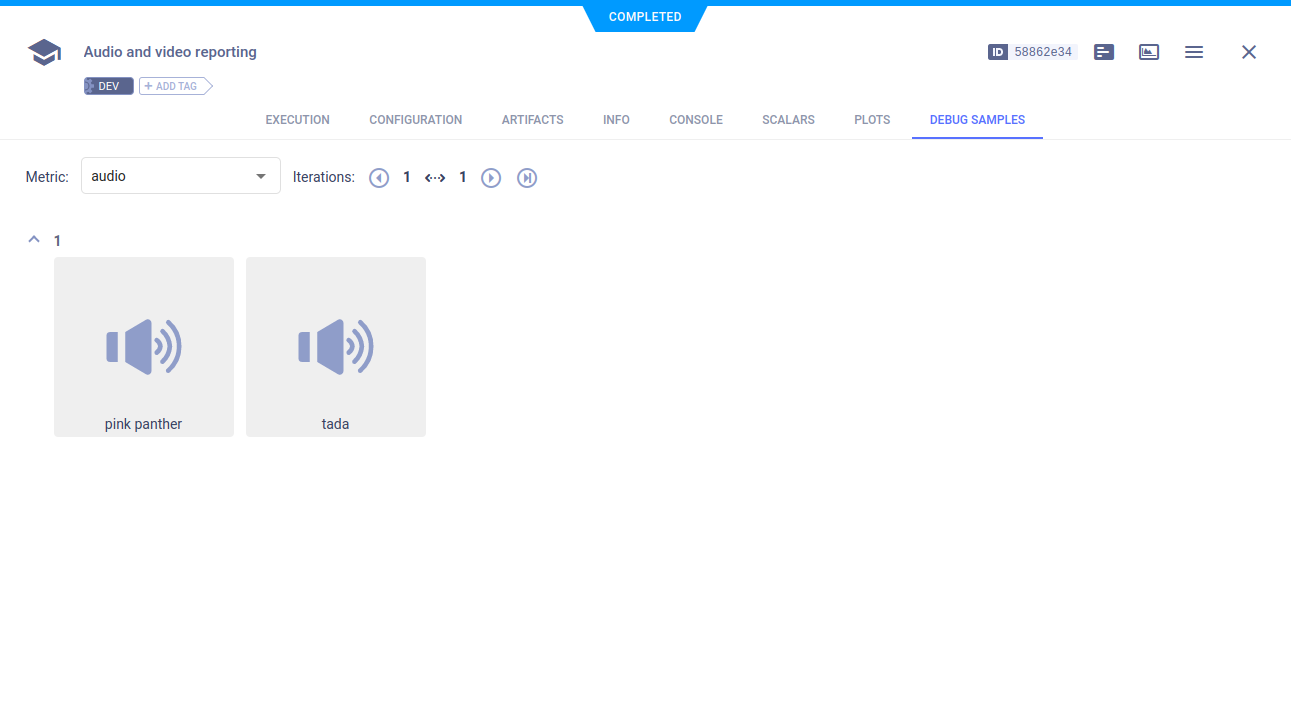
Reporting (Uploading) Media from a Local File
Use the local_path parameter.
# report audio, report local media audio file
Logger.current_logger().report_media(
title='audio',
series='tada',
iteration=1,
local_path=os.path.join('data_samples', 'sample.mp3')
)
The reported video can be viewed in the DEBUG SAMPLES tab. Click a thumbnail to open the video player.