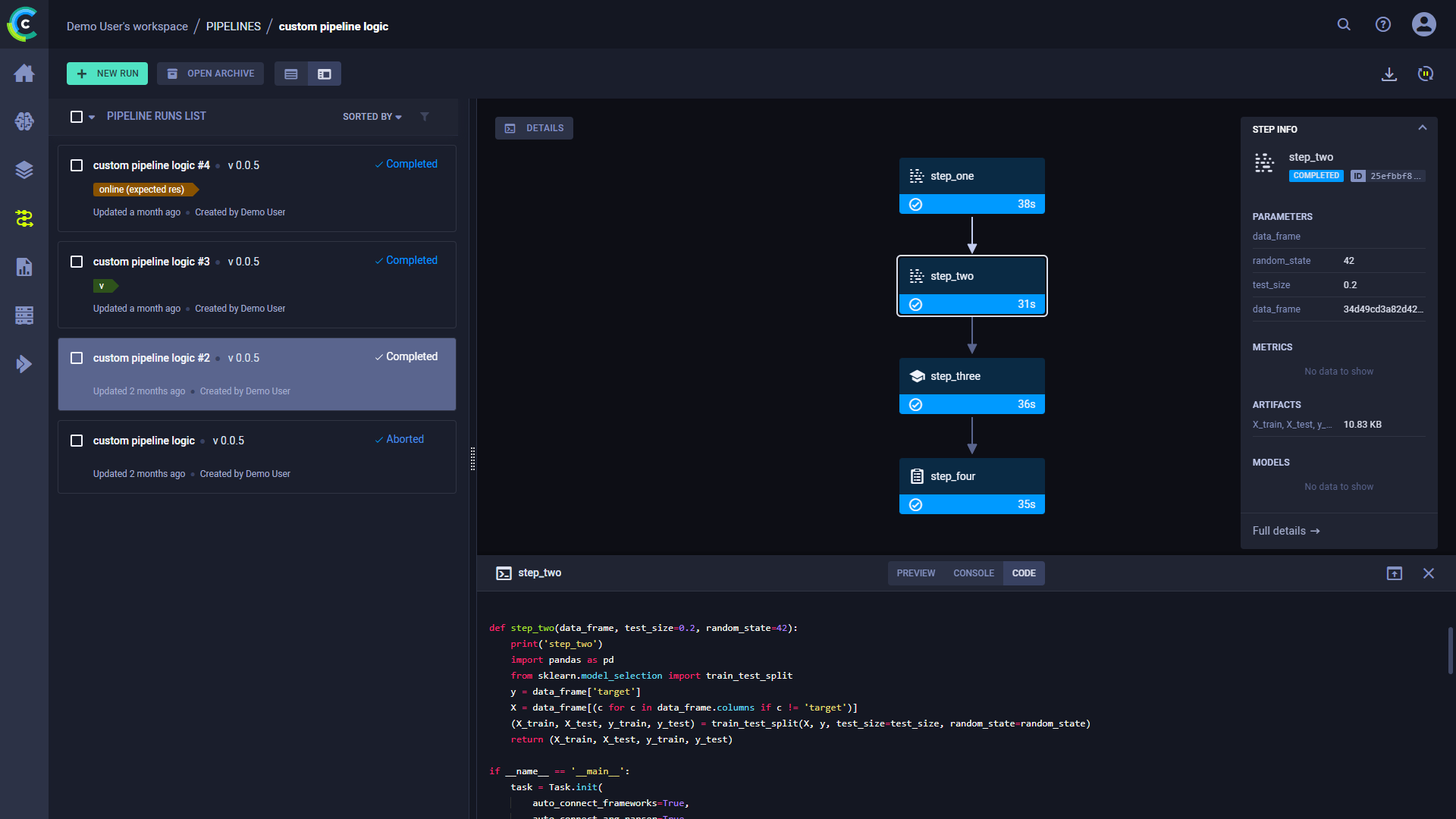Pipeline from Decorators
The pipeline_from_decorator.py
example demonstrates the creation of a pipeline in ClearML using the PipelineDecorator
class.
This example creates a pipeline incorporating four tasks, each of which is created from a python function using a custom decorator:
executing_pipeline- Implements the pipeline controller which defines the pipeline structure and execution logic.step_one- Downloads and processes data.step_two- Further processes the data fromstep_one.step_three- Uses the processed data fromstep_twoto train a model.step_four- Uses data fromstep_twoand the model fromstep_threeto make a prediction.
The pipeline steps, defined in the step_one, step_two, step_three, and step_four functions, are each wrapped with the
@PipelineDecorator.component
decorator, which creates a ClearML pipeline step for each one when the pipeline is executed.
The logic that executes these steps and controls the interaction between them is implemented in the executing_pipeline
function. This function is wrapped with the @PipelineDecorator.pipeline
decorator which creates the ClearML pipeline task when it is executed.
The sections below describe in more detail what happens in the pipeline controller and steps.
Pipeline Controller
In this example, the pipeline controller is implemented by the executing_pipeline function.
Using the @PipelineDecorator.pipeline decorator creates a ClearML Controller Task from the function when it is executed.
For detailed information, see @PipelineDecorator.pipeline.
In the example script, the controller defines the interactions between the pipeline steps in the following way:
- The controller function passes its argument,
pickle_url, to the pipeline's first step (step_one) - The returned data from the first step,
data_frame, is passed tostep_two - Returned data from the second step's output,
X_trainandy_train, is passed tostep_three - Returned data from the second step's output,
X_testandy_test, and the output from the third stepmodelis passed tostep_four.
In this example, the pipeline is set to run in local mode by using
the PipelineDecorator.run_locally
method before calling the pipeline function. See pipeline execution options here.
Pipeline Steps
Using the @PipelineDecorator.component decorator will make the function a pipeline component that can be called from the
pipeline controller, which implements the pipeline's execution logic. For detailed information, see @PipelineDecorator.component.
When the pipeline controller calls a pipeline step, a corresponding ClearML task will be created. Notice that all package imports inside the function will be automatically logged as required packages for the pipeline execution step.
Pipeline Execution
PipelineDecorator.set_default_execution_queue('default')
# PipelineDecorator.debug_pipeline()
executing_pipeline(
pickle_url='https://github.com/allegroai/events/raw/master/odsc20-east/generic/iris_dataset.pkl',
)
By default, the pipeline controller and the pipeline steps are launched through ClearML queues.
Use the PipelineDecorator.set_default_execution_queue
method to specify the execution queue of all pipeline steps. The execution_queue parameter of the @PipelineDecorator.component
decorator overrides the default queue value for the specific step for which it was specified.
ClearML provides different pipeline execution modes to accommodate development and production use cases. For additional details, see Execution Modes.
To run the pipeline, call the pipeline controller function.
WebApp
When the experiment is executed, the console output displays the task ID, and links to the pipeline controller task page and pipeline page.
ClearML Task: created new task id=bc93610688f242ecbbe70f413ff2cf5f
ClearML results page: https://app.clear.ml/projects/462f48dba7b441ffb34bddb783711da7/experiments/bc93610688f242ecbbe70f413ff2cf5f/output/log
ClearML pipeline page: https://app.clear.ml/pipelines/462f48dba7b441ffb34bddb783711da7/experiments/bc93610688f242ecbbe70f413ff2cf5f
The pipeline run's page contains the pipeline's structure, the execution status of every step, as well as the run's configuration parameters and output.
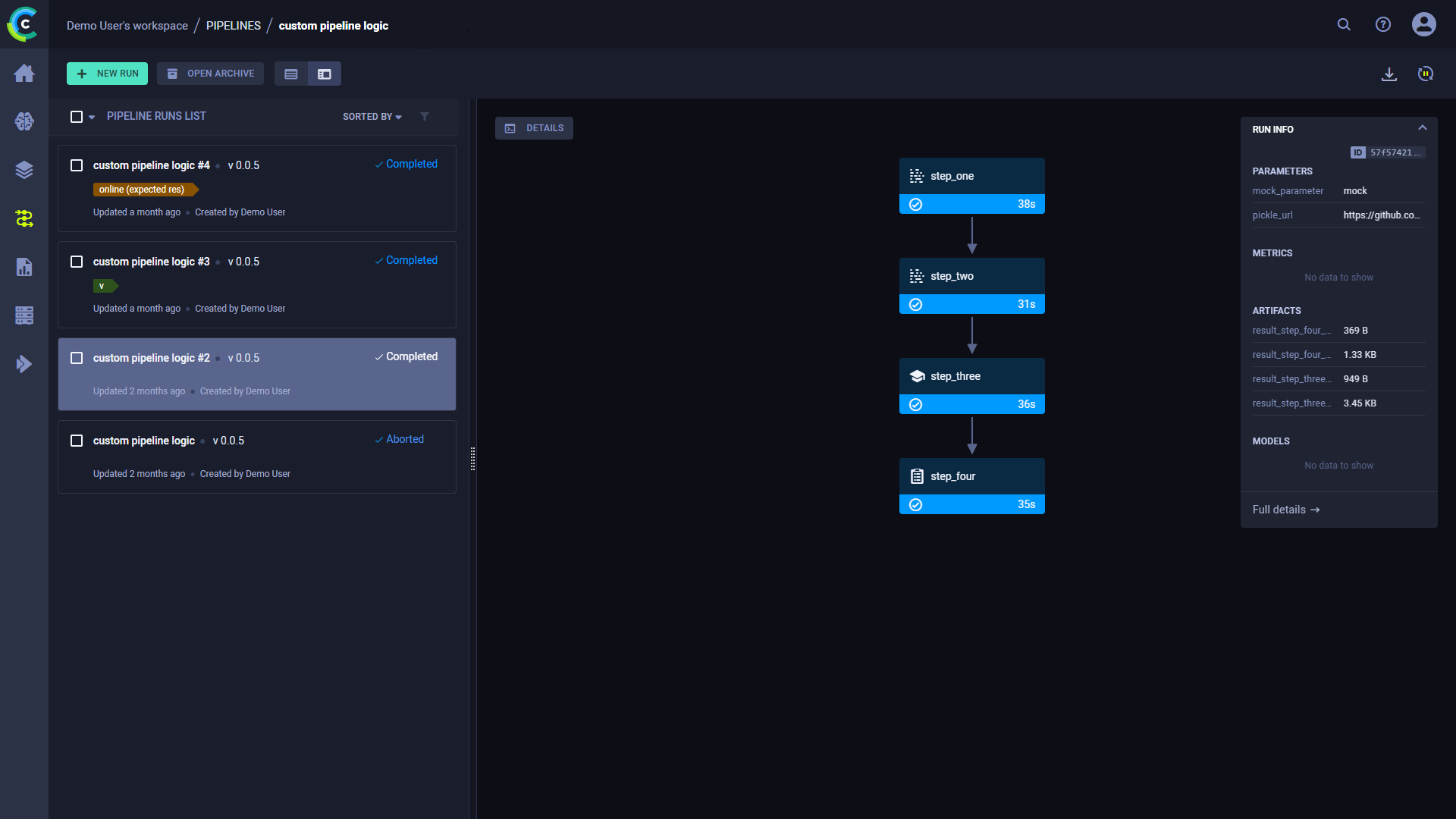
To view a run's complete information, click Full details on the bottom of the Run Info panel, which will open the pipeline's controller task page.
Click a step to see an overview of its details.
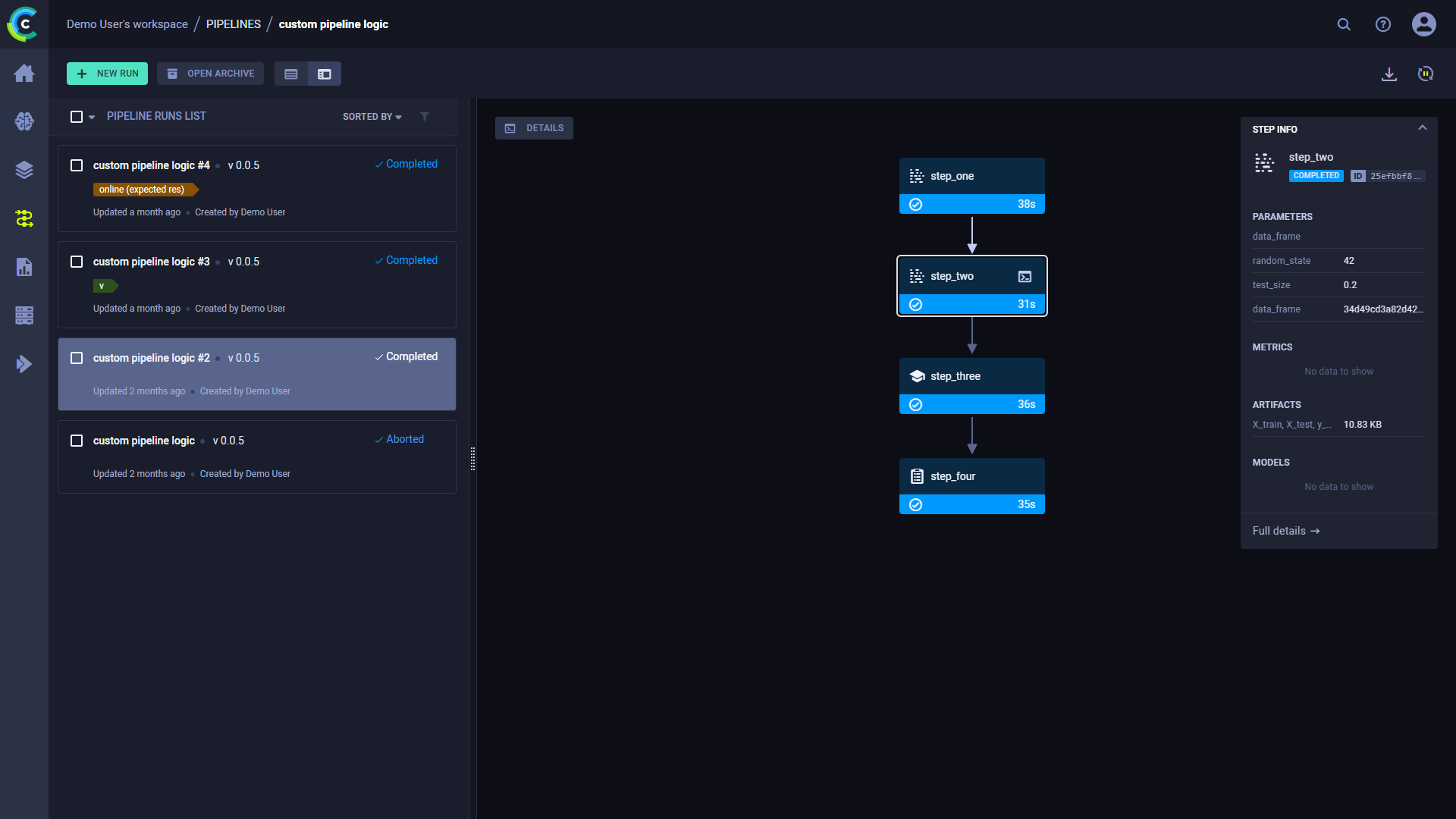
Console and Code
Click DETAILS to view a log of the pipeline controller's console output.
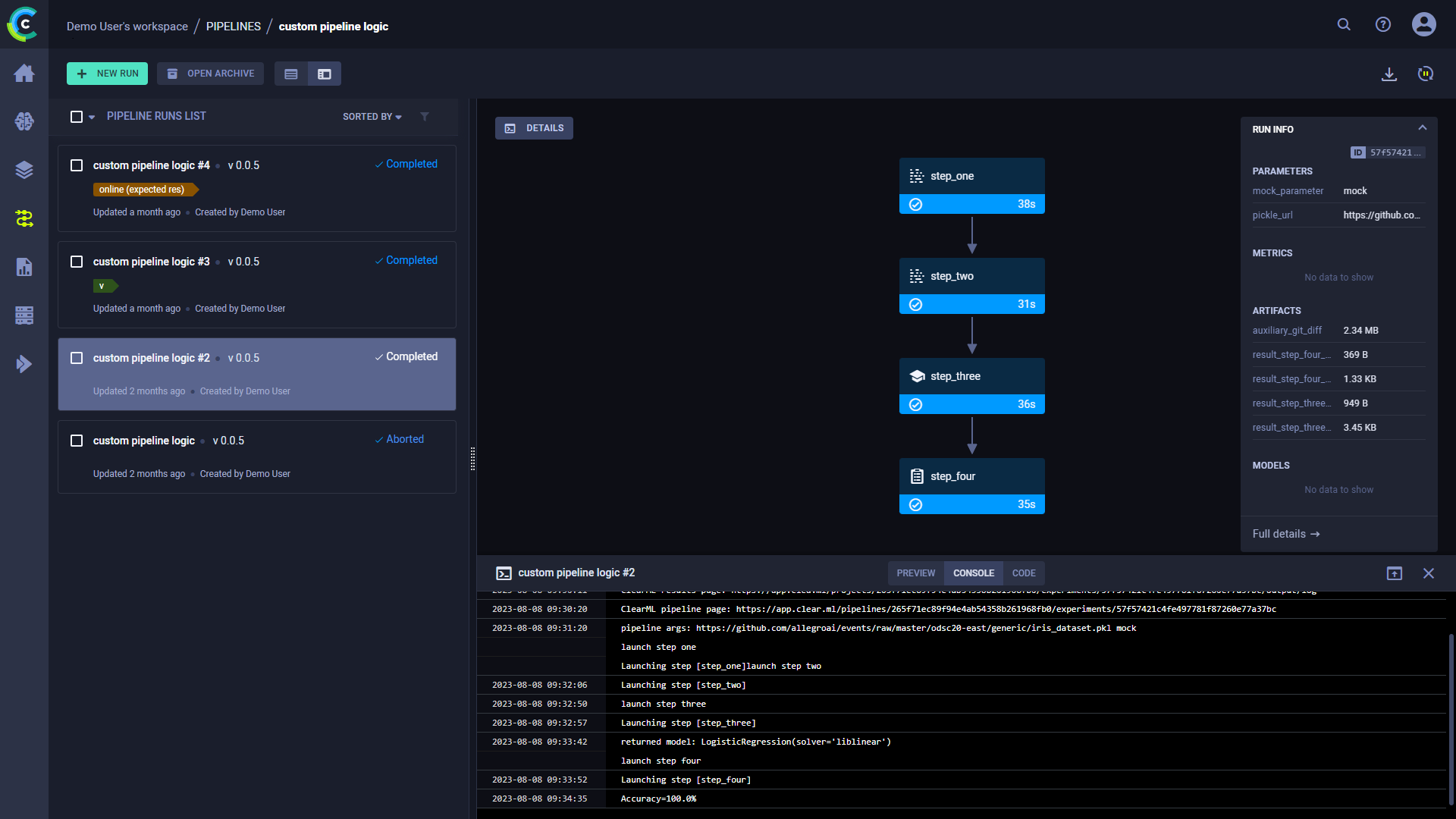
Click on a step to view its console output. You can also view the selected step's code by clicking CODE on top of the console log.